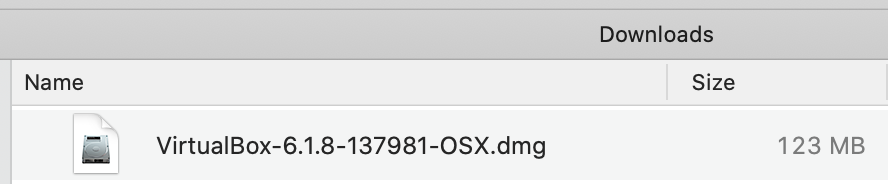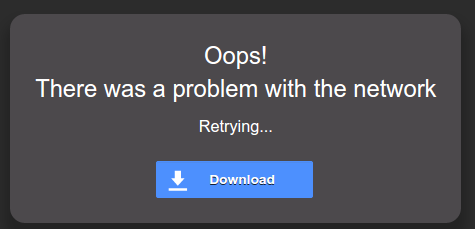...
| Expand | |||||||
|---|---|---|---|---|---|---|---|
| |||||||
|
| Tip |
|---|
HelpDataSHIELD support is freely available in the DataSHIELD forum by the DataSHIELD community. Please use this as the first port of call for any problems you may be having, it is monitored closely for new threads. |
...
| Note |
|---|
The minimum computer specification for installing the DataSHIELD training environment is:
|
Download and install VirtualBox
Download VirtualBox from here. Use the OS X hosts version.
Double click on OS X hosts version. Allow the download, if prompted.
A dmg file referred as VirtualBox and the version can be found in Downloads (see example below for version 6.1.8). Double-click on the file to install VirtualBox.
...
A verifying process may occur before this screen is shown. Follow the two steps stated in the install program.
...
Download and install the Opal tutorial servers
Download the Opal servers (synthetic data are included)
| Note |
|---|
These Opal servers are 1-2 GB in size and may take some time to download. |
...
| Note | ||
|---|---|---|
You may see a network error warning, this is because the file is too big to preview in Google Drive. To continue, press the
|
Import the Opal tutorial servers into VirtualBox
To install each Opal tutorial server, select
Filefrom the top menu and thenImport Appliance..., browse to each downloaded tutorial file and import. You just need to follow a series of steps.
...
When you are finished, the VirtualBox main interface should show the two Opal servers.
Configure the network
| Note |
|---|
Importing the Opal servers should create the correct settings, however please check your settings match those below. |
Setting up the VirtualBox network adapter
Select one of the Virtual Machines (VMs) and click on the orange cog settings on the top bar, right hand portion of the screen.
...
At the end of this process there should be two items with the name "vboxnet0" and "vboxnet1".
...
| Anchor | ||||
|---|---|---|---|---|
|
Starting the Opal Servers
Start the Opal Servers
To start an Opal server, open VirtualBox ,click on a server and click on the green arrow that says Start (or just double click on the Opal server name). Click on Normal Start. If your security settings is preventing it starting the virtual machine, then click on Headless Start.
...
| Warning |
|---|
Be aware, once the VM windows have started, clicking inside them can cause your mouse pointer to become captured. The default key to escape this is Right-Ctrl |
The Opal web interface
This is a simple check to tell if the VMs have started.
...
| Info |
|---|
Because these VMs are internal to your computer, there is no need for encryption, so port :8080 is safe. In addition you should be able to login to the local servers even if you have no internet access. |
| Note |
|---|
Trouble logging into Opal web interfaceTry using port 8443 > https://192.168.56.100:8443 and https://192.168.56.101:8443 .You will get a warning when connecting to 8443 because the SSL certificate is self-signed. |
...
Should you require logging into the Opal web interface e.g. to upload your own data etc:
Opal web interface login details
| Code Block |
|---|
username: administrator password: datashield_test& |
Install DataSHIELD client packages
Install R and Rstudio
Download and install R.
Download and install RStudio Desktop Open Source edition.
Install the DataSHIELD client package (in R or R Studio)
Install DataSHIELD dependencies:
...
| Code Block |
|---|
install.packages('dsBaseClient', repos='http://cran.obiba.org', type='source') |
| Tip |
|---|
DataSHIELD client manualsSee: Current release |
Shutting down the Opal Servers
When you have finished your analysis, to shutdown the Opal server:
...
Select Send the shutdown signal.
...
Keeping up to date
Please see our keeping up to date wiki page in the user/analyst support section.
...