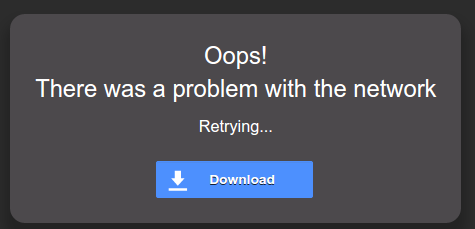v6.1 Windows VM Installation Instructions
Help
DataSHIELD support is freely available in the DataSHIELD forum by the DataSHIELD community. Please use this as the first port of call for any problems you may be having, it is monitored closely for new threads.
The minimum computer specification for installing the DataSHIELD training environment is:
- Ideally 12GB+ of RAM. Each VM is allocated 4GB RAM, and some needs to be spare for other applications.
- Reasonably powerful processor (for example: Intel i5 or i7).
- 16GB space on the hard disk.
- 7GB per VM + VirtualBox installation requirement (215 MB)
- Administrator rights on the computer. If you do not have administrator rights to install software on your computer contact your IT support to get the following installed on your machine.
Download and install VirtualBox
- Download VirtualBox from here.
- Double click on the downloaded executable file and click
NextandYesto install the default settings.
Download and install the Opal tutorial servers
Download the Opal servers (synthetic data are included)
These Opal servers are 1-2 GB in size and may take some time to download.
- Right click and open each of the Opal tutorial servers in a new window.
- Select the download
You may see a network error warning, this is because the file is too big to preview in Google Drive. To continue, press the
download
button.
Import the Opal tutorial servers into VirtualBox
- To install each Opal tutorial server, select
Filefrom the top menu and thenImport Appliance..., browse to each downloaded tutorial file and install. - When you are finished, the VirtualBox main interface should show the two Opal servers.
Configure the network
Importing the Opal servers should create the correct settings, however please check your settings match those below.
Setting up the VirtualBox network adapter
- Select one of the Virtual Machines (VMs) and click on the orange cog settings on the top bar, right hand portion of the screen.
- Inside that window and under the tab Network, ensure that
- Under Adapter 1, Enable Network Adapter is checked and it is Attached to: NAT.
- Under Adapter 2, Enable Network Adapter is checked and it is Attached to: Host-only Adapter.
- Repeat this for the other VM by first selecting it on the list.
- Next we need to ensure DHCP server is not enabled.
- Click on File,... Host Network Manager, and a new window will pop up.
- In the window, there should be one item with the name "Virtualbox Host-Only Ethernet Adapter"
- In the furthest righthand column is the "DHCP Server". This should be unchecked- not enabled.
- Next, rightclick on the name "Virtualbox Host-Only Ethernet Adapter", and select Properties.
- This will give an options bar at the bottom of this window.
- Ensure Configure Adapter Manually is checked and
- IPv4 address: 192.168.56.1
- IPv4 Network Mask: 255.255.255.0
Starting the Opal Servers
Start the Opal Servers
To start an Opal server, open VirtualBox ,click on a server and click on the green arrow that says
Start
(or just double click on the Opal server name).
Depending on how powerful your computer is, the Opal servers may take a few minutes to boot and for Opal to start.
- If you are presented with more than one Operating System in the black 'Oracle VM VirtualBox' window select the first option by pressing
enteron your keyboard.
Be aware, once the VM windows have started, clicking inside them can cause your mouse pointer to become captured. The default key to escape this is Right-Ctrl
The Opal web interface
- This is a simple check to tell if the VMs have started.
- By going to the Opal web interface by opening a web browser and typing the IP address of each:
Because these VMs are internal to your computer, there is no need for encryption, so port :8080 is safe. In addition you should be able to login to the local servers even if you have no internet access.
Trouble logging into Opal web interface
Try using port 8443 > https:/192.168.56.100:8443 and https:/192.168.56.101:8443 .You will get a warning when connecting to 8443 because the SSL certificate is self-signed.
Opal is running and ready if the opal login screen is available. You do not need to login; just check that a login webpage is available.
If at this point your Opal server(s) are not working, right click on an Opal server name and select
Settings
. Select
System
and enable
I/O APIC
and disable
Hardware Clock in UTC time
. Restart the Opal servers
- Should you require logging into the Opal web interface e.g. to upload your own data etc:
username: administrator password: datashield_test&
Install DataSHIELD client packages
Install R and Rstudio
Install the DataSHIELD client package (in R or R Studio)
- Install DataSHIELD dependencies:
install.packages('DSI')
install.packages('DSOpal', dependencies=TRUE)
- Install the dsBaseClient R packages by typing into R:
install.packages('dsBaseClient', repos=c(getOption('repos'), 'http://cran.datashield.org'), dependencies=TRUE)
DataSHIELD client manuals
See: Current release
Shutting down the Opal Servers
When you have finished your analysis, to shutdown the Opal server:
- click the cross at the top right of the window. This will give you a list of options for how to shutdown the machine:
- Select Send the shutdown signal.
Keeping up to date
Please see our keeping up to date wiki page in the user/analyst support section.
You are now fully set up. To start using the DataSHIELD training environment, you can try our Tutorial for DataSHIELD users. The tutorial teaches you the basics of DataSHIELD including how to:
- login
- run commands to:
- generate descriptive statistics
- subset tables and vectors
- fit some regression models
Further instructions are available for the advanced users of the DataSHIELD training environment:
- Follow the instructions in the Opal management tutorial to learn how to upload your own data.
- DataSHIELD R package manuals will be available soon on the release notes page.
- Install non-CRAN R packages to the training Opal servers (coming soon).
DataSHIELD Wiki by DataSHIELD is licensed under a Creative Commons Attribution-ShareAlike 4.0 International License. Based on a work at http://www.datashield.ac.uk/wiki