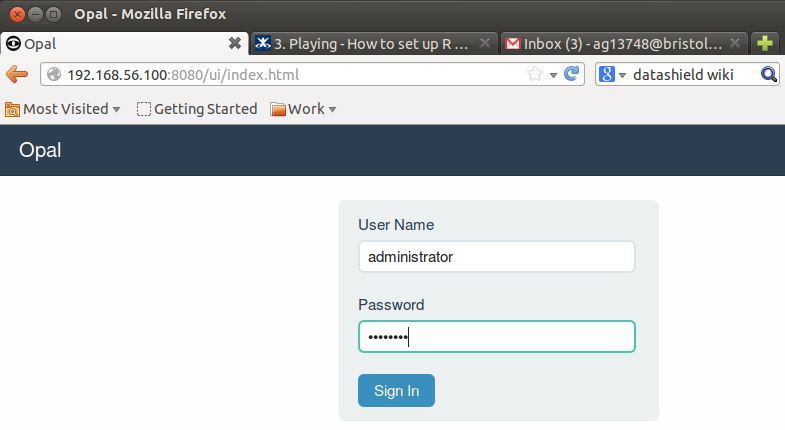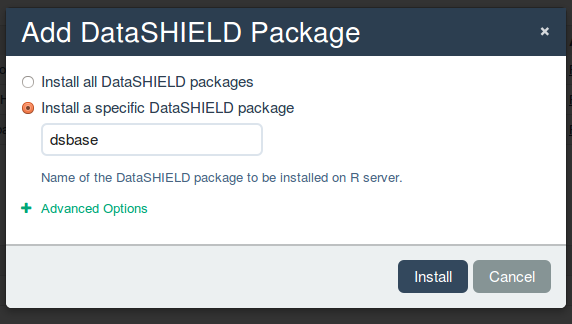Update or install packages on the training Opal servers v5
- Open your web browser and enter the URL of the server you want to install a server side package
e.g. the URL of the 1st training Opal server is192.168.56.100:8080 - Sign in with:
login: administrator password: password
- Click on the
Administrationtab and select on theDataSHIELDlink under the sectionDATA ANALYSIS.
Update all DataSHIELD server side packages
- First remove existing DataSHIELD packages by clicking the
removebutton adjacent to each package. Confirm the removal by selectingyes - Click on the button
Add Packageand selectinstall all DataSHIELD packages. ClickInstall. - Make the functions available by clicking on
Publish methodsfor each package.
Install a new (or update) one server side package
- Click on the button
Add Packageand type the package name in the popup window e.g.dsBase.
You can install all the server side packages at once by choosing the option
Install all DataSHIELD packages
. Click Install
- Make the functions available by clicking on
Publish methods.
Install a non R CRAN package on an Opal training server
- Launch your Opal training servers from Virtual Box
- Once running log into a server:
login: user password: password or login: root password: puppet
- Give yourself root privileges by typing into the command line:
$ sudo su
- enter the password:
password - launch R and source the
OpenMxpackage
# R
> source('http://openmx.psyc.virginia.edu/getOpenMx.R')
- press
Enteron your keyboard to install the OpenMx package on the training Opal server - repeat for the other training Opal servers
DataSHIELD Wiki by DataSHIELD is licensed under a Creative Commons Attribution-ShareAlike 4.0 International License. Based on a work at http://www.datashield.ac.uk/wiki