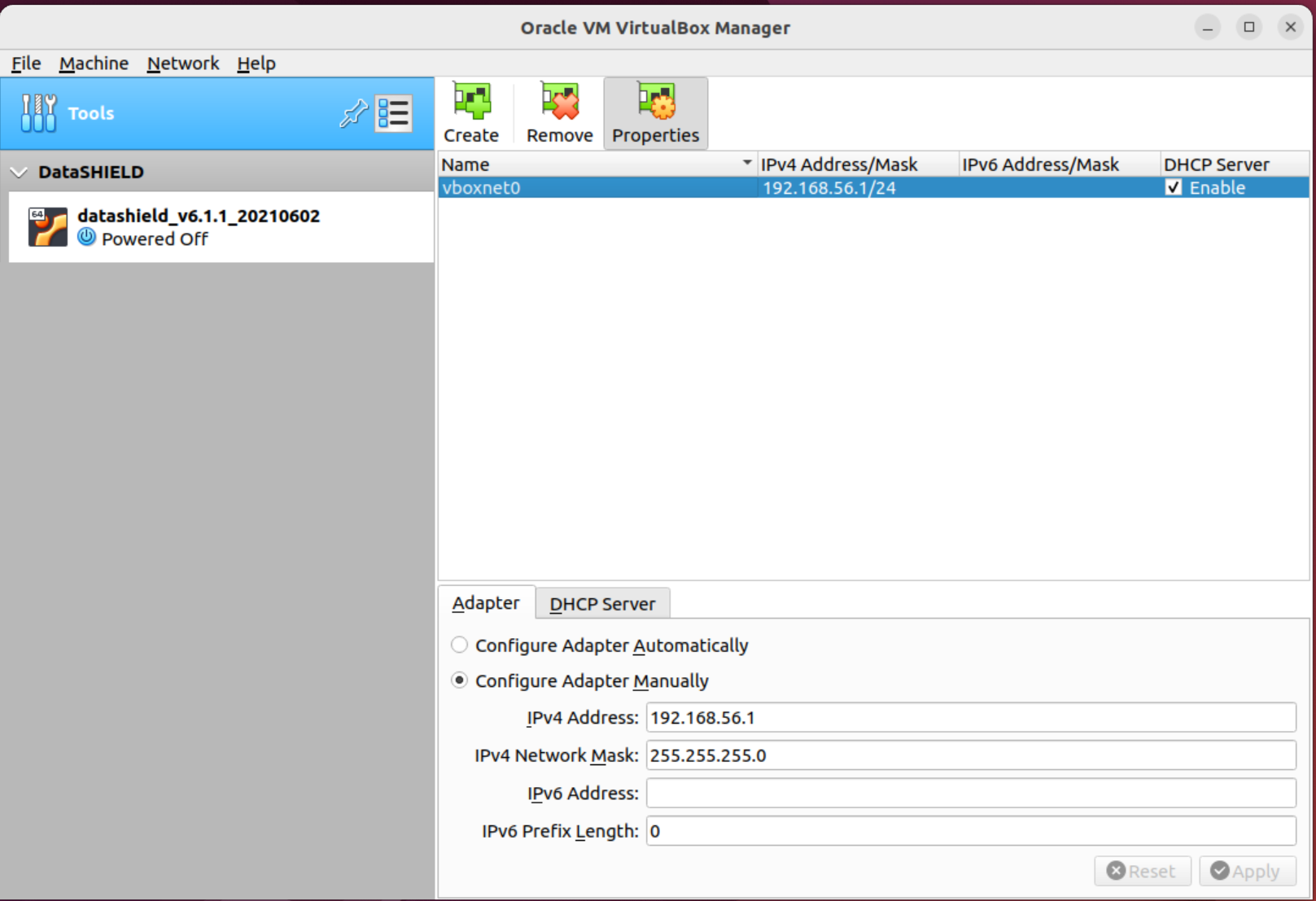...
Setting up the VirtualBox network adapter
- On the VirtualBox "Tools" bar at the top of the list of Virtual Machines on the left hand side, right left click and select Host Network manager. A popup window should appear. Network and click Create
- Ensure the Adapter
tab at the bottom of the screen has the following settings:- Configure Adapter Manually options checked
- IPv4 address: 192.168.56.1
- IPv4 Network Mask: 255.255.255.0
- IPv6 Prefix Length: 0
- And ensure the DHCP Server tab at the bottom of the screen, next to Adapter;
- Has Enable Server unchecked.
- Click "Apply" to save any changed settings.
- You can now safely close this Host Network Manager popup window
- Now on each of your imported Virtual Machines, one at a time, right click the VM and click on "Settings" at the top of the right click menu (icon is orange in colour):
- Check that under the Network tab on the left hand side, the following options are set:
- Adapter 1: Attached to: NAT
- Adapter 2: Attached to: Host-only Adapter
- Name: 'vboxnet0'
- Check that under the Network tab on the left hand side, the following options are set:
...