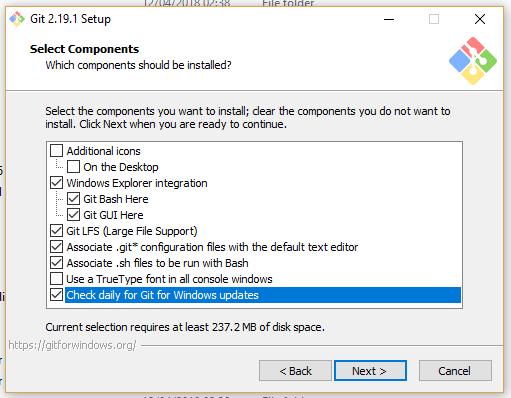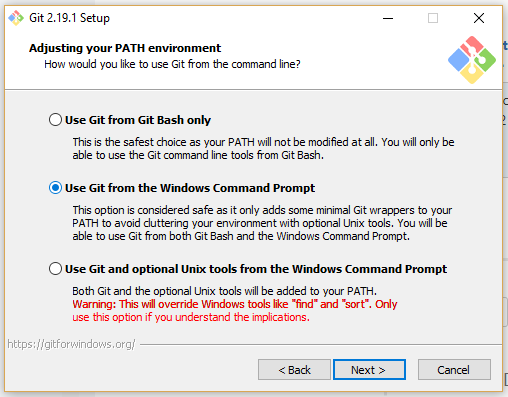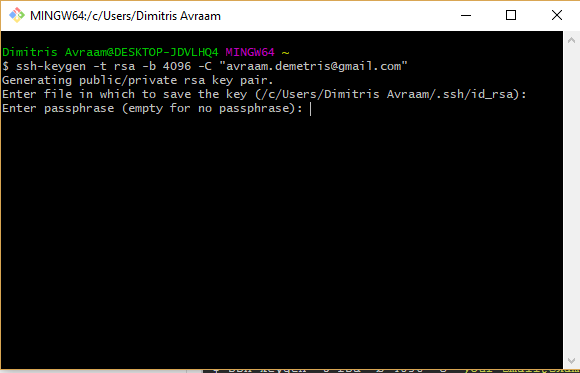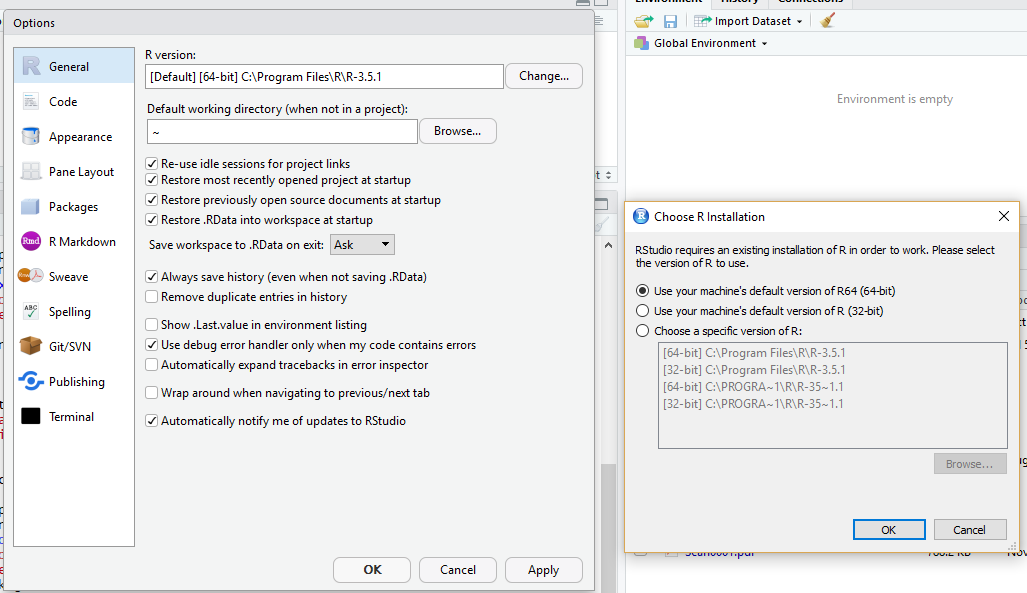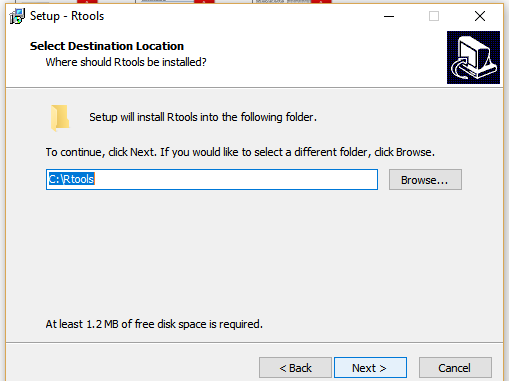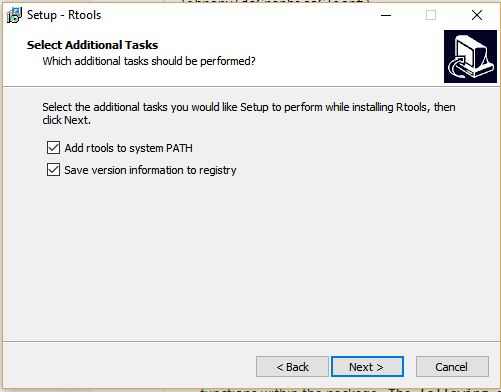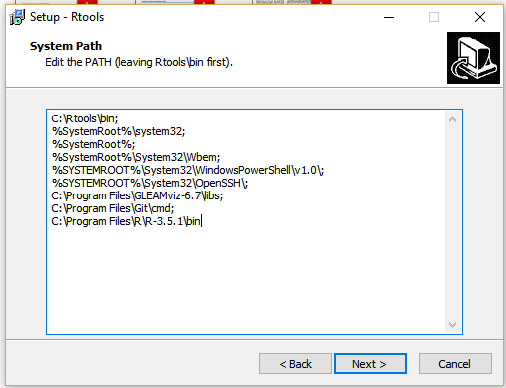...
| Expand |
|---|
| title | Instructions for Windows |
|---|
|
| Warning |
|---|
| Ensure that Git installs in C:\Program Files\Git or write down the filepath to the default location of installation. On managed university computers Git normally installs somewhere like C:\Users\USERNAME\AppData\Local\Programs\Git\bin |
- Keep default settings and tick the box for daily for Git Windows updates
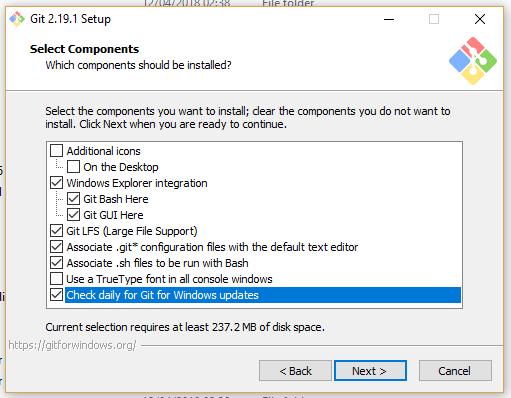
- Keep default settings but select Use Git from Windows Command Prompt
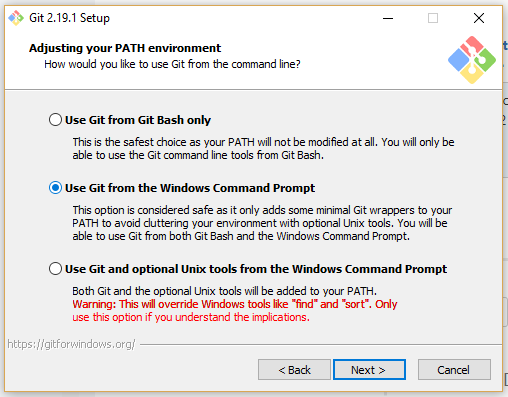
- use default options e.g. Use the OpenSSL Library , Checkout Windows-style; Use MinTTY, enable file system caching, enable Git Credential Manager
- Create a GitHub account for Windows.
- generate a new ssh key
| Note |
|---|
- windows requires ssh keys to be here: C:\Users\USERNAME\.ssh\id_rsa
- you can choose to set a password to access this key (you will need this each time you develop in R studio, or you can choose to set no passphrase (so won't need to enter a passphrase each time in R Studio). Remember the passphrase.
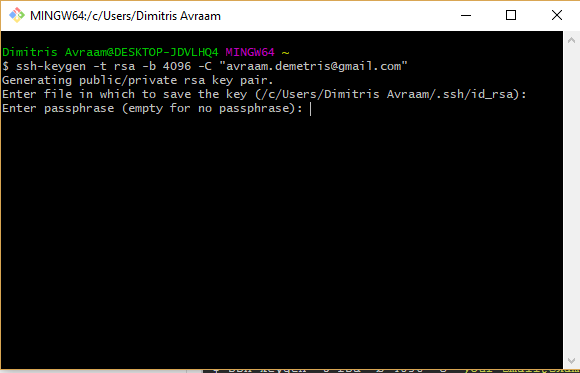
|
Install R StudioConfiguring R StudioR Version- Ensure you are using the latest version of R by going to the menu Tools > Global options > General and browse to ensure you are using the latest version of R.
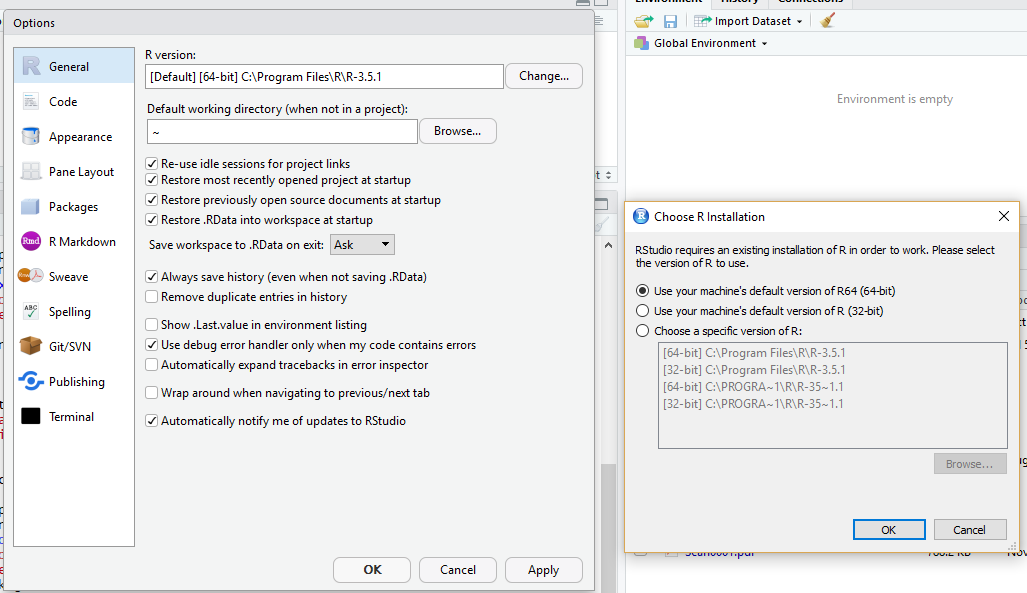
Sync with GitOnce Git is installed you need to activate it in R Studio: - Go to menu Tools > Global Options
- Click the Git/SVN tab from the left hand side.
- Click Enable version control interface for RStudio projects
- If necessary:
- enter the path for your Git.exe file (the location where Git was installed)
- add the filepath to the key you created (typically located at C:\Users\USERNAME\.ssh\id_rsa)
Setting up default R libraries- Check where R libraries are installed
| Code Block |
|---|
.libPaths()
[1] "C:/Users/USERNAME/Documents/R/win-library/RVERSION"
[2] "C:/Program Files/R/R-VERSION/library" |
- Set R to use local libraries only
| Code Block |
|---|
| .libPaths("C:/Users/USERNAME/Documents/R/win-library/RVERSION") |
- You can check you have access to all the DataSHIELD libraries by clicking the Rstudio lower right quadrant tab packages and you should be able to see DataSHIELD packages there e.g. dsBaseClient.
Installing developer dependancies- Install the dsBetaTest packages
| Code Block |
|---|
| #R
install.packages("dsBetaTestClient", repos='http://cran.obiba.org', type='source')
library(dsBetaTestClient) |
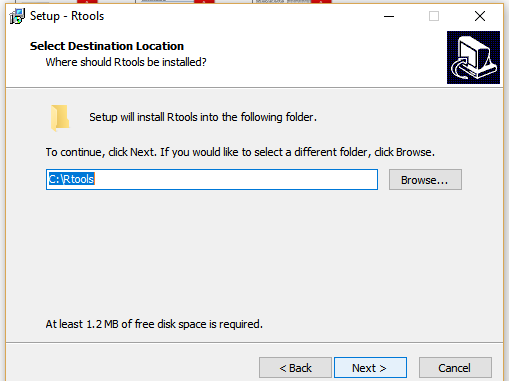
- Use default settings until you get to the select additional tasks. Make sure add rtools to system path is ticked.
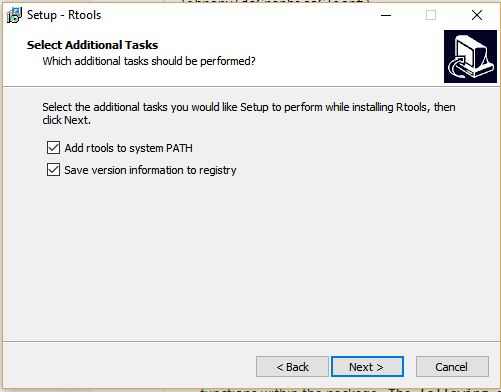
- Ensure the following filepath is added to the top
- check the following lines are somewhere, or add them at the bottom.
| Code Block |
|---|
| C:\Program Files\Git\cmd;
C:\Program Files\R\R-3.5.1\bin
|
- REMOVE any lines containing the following if they occur: mingw_32 or mingw_64 in it
| Note |
|---|
Ensure each filepath has a ; at the end of it except the last line. |
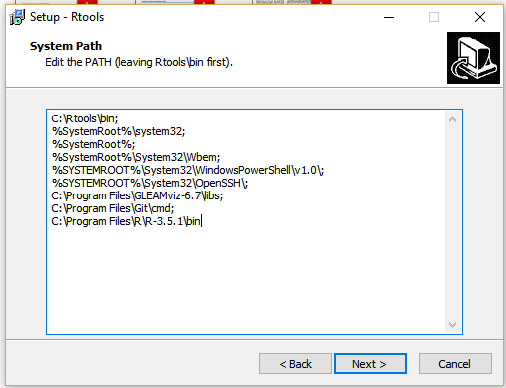
- Verify that Rtools can be used in R by restarting R Studio and opening it again.
- Run a check to ensure that C:\\Rtools\\bin appears in PATH (there will be other stuff here too).
| Code Block |
|---|
#R
Sys.getenv('PATH')
> Sys.getenv('PATH')
[1] "C:\\Program Files\\R\\R-3.5.1\\bin\\x64;C:\\Rtools\\bin;C:\\WINDOWS\\system32;C:\\WINDOWS;C:\\WINDOWS\\System32\\Wbem;C:\\WINDOWS\\System32\\WindowsPowerShell\\v1.0\\;C:\\WINDOWS\\System32\\OpenSSH\\;C:\\Program Files\\GLEAMviz-6.7\\libs;C:\\Program Files\\Git\\cmd;C:\\Program Files\\R\\R-3.5.1\\bin;C:\\Users\\Dimitris Avraam\\AppData\\Local\\Microsoft\\WindowsApps;"
|
| Code Block |
|---|
| #R
install.packages("pkgbuild")
pkgbuild::has_build_tools(debug = TRUE) |
- If this returns FALSE, go to C:\Rtools and use the uninstaller unins000.exe to uninstall Rtools and reinstall following the instructions carefully.
- Verify that your toolchain works by executing the code below in R:
- Install the package
devtools and roxygen by running the below command in R or Rstudio.
| Code Block |
|---|
| install.packages("devtools", dependencies = TRUE)
install.packages("roxygen2", dependencies = TRUE)
|
|
...
- If you are a Windows user follow this guide to install
Rtools - Install the package
devtools and roxygen by running the below command in R or Rstudio.
...
- Install Git
- GitHub account for Windows or for Linux
- The DataSHIELD training environment is already installed.
- by following the guide here including installation of R Studio.
- Linux users will need to install install the following libraries in the Unix Shell, for example using the Ubuntu Terminal command:
sudo apt install libssl-dev, libgit2-dev,
...