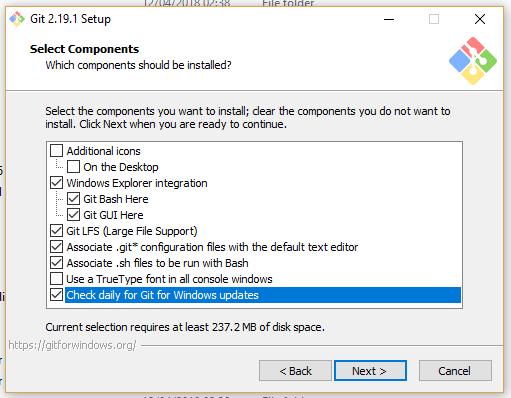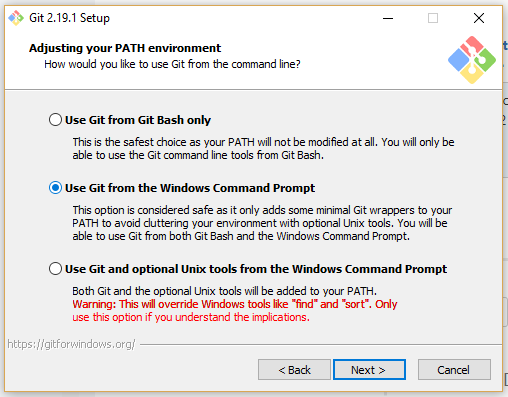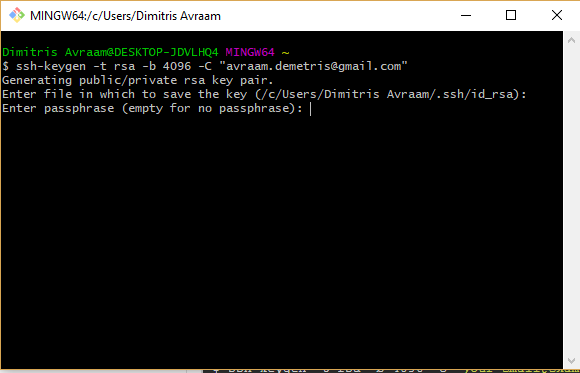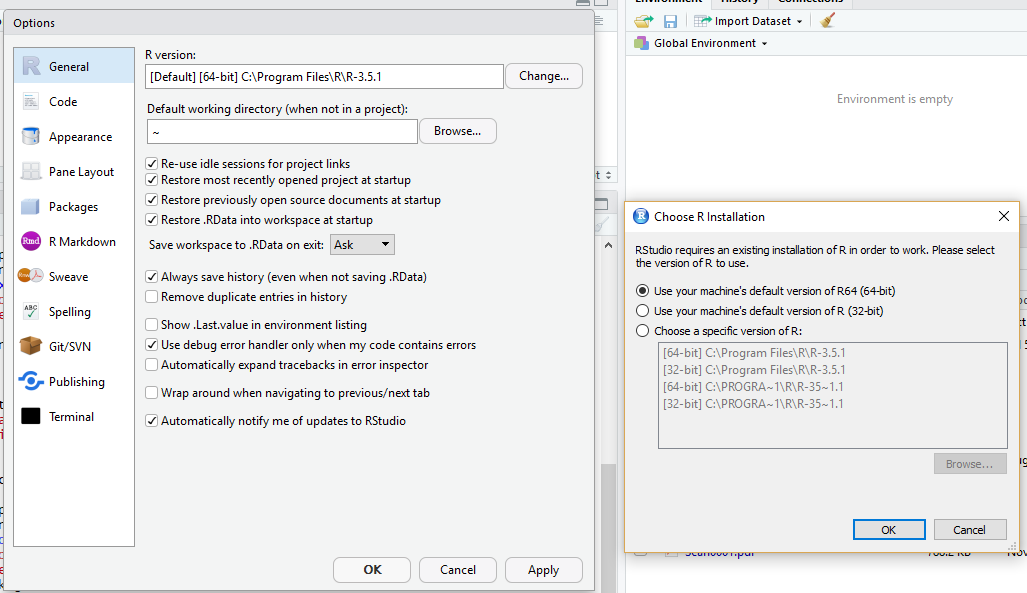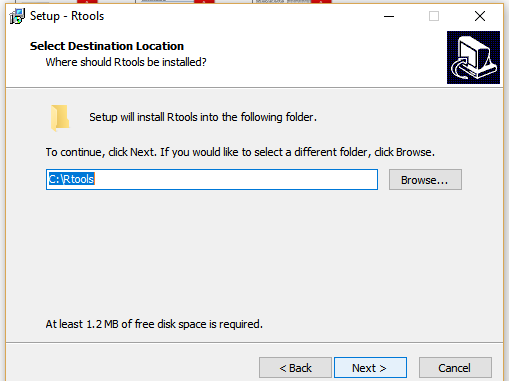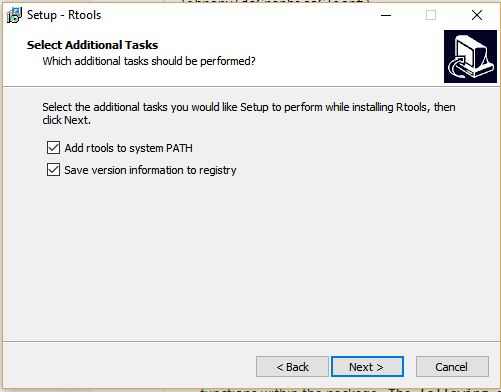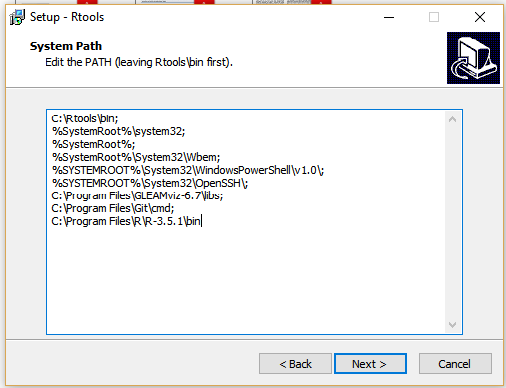Getting started
Introduction
This is a tutorial outlining how to develop functions for DataSHIELD. DataSHIELD is released under a GPL3 license, and we will accept contributions of new functionality to be included in our software base giving due credit to DataSHIELD function/package authors. New developments are done on your own computer, checks are made and then these are pushed to your branch on Github.
DataSHIELD developers are expected to have some basic knowledge on how to create R functions as well as sound understanding of the statistical methods being implemented.
Instructions for Linux
- Install Git
- GitHub account for Windows or for Linux
- The DataSHIELD training environment is already installed.
- by following the guide here including installation of R Studio.
- Linux users will need to install the following libraries in the Unix Shell, for example using the Ubuntu Terminal command:
sudo apt install libssl-dev, libgit2-dev,
libxml2-utils,libxml2-dev
- If you are a Windows user follow this guide to install
Rtools - Install the package
devtoolsand roxygen by running the below command in R or Rstudio.
install.packages("devtools", dependencies = TRUE)
install.packages("roxygen2", dependencies = TRUE)
install.packages("Rtools", dependencies = TRUE)
Prerequisites
- Install Git
- GitHub account for Windows or for Linux
- The DataSHIELD training environment is already installed.
- by following the guide here including installation of R Studio.
- Linux users will need to install the following libraries in the Unix Shell, for example using the Ubuntu Terminal command:
sudo apt install libssl-dev, libgit2-dev, libxml2-utils, libxml2-dev- If you are a Windows user follow this guide to install
Rtools - Install the package
devtoolsand roxygen by running the below command in R or Rstudio.
install.packages("devtools", dependencies = TRUE)
install.packages("roxygen2", dependencies = TRUE)
install.packages("Rtools", dependencies = TRUE)
Get set up, get set up, get set up ...before anything
It is important to ensure your computer is fully set up before embarking into any developments. Otherwise you are most likely going to face some errors at some stage and the support team might not be able to help because it is often very difficult to identify the sources of errors originating from wrong settings. If you faced with difficulties in getting set up please contact the support team at datashield@newcastle.ac.uk
Welcome to DataSHIELD development!
DataSHIELD Wiki by DataSHIELD is licensed under a Creative Commons Attribution-ShareAlike 4.0 International License. Based on a work at http://www.datashield.ac.uk/wiki